LaTeX is an extremely powerful typesetting system, and can be incredibly useful for all sorts of note-taking. I’ll be showing you my workflow for digital note taking, starting with setup of the Atom text editor to process LaTeX code, along with some examples and resources to learn more.
Video Tutorial
Installation
Install LaTeX at https://www.tug.org/texlive/. It’s a pretty big install, and the UI isn’t great, but it’s enough to find your way. Warning: LaTeX, fully, is maybe 3-6 gigabytes! You may be able to partially install it, but I don’t suggest doing so.

Click the install-tl-windows.exe for windows devices, install-tl-unx.tar.gz for Unix/Apple devices
Get Atom at https://atom.io/. It should start setting up by itself once you click the installer.
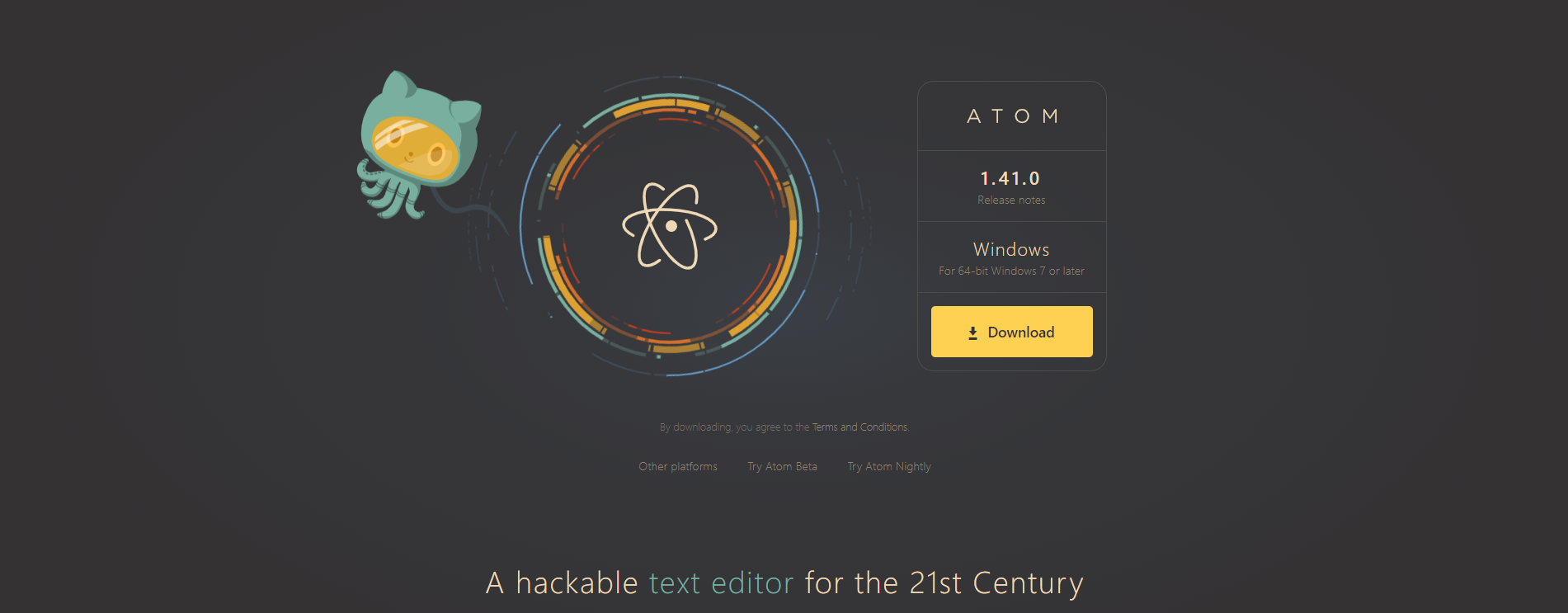
Configuration
Open up atom, and disable the wrap-guide if you don’t want that vertical line at the 80 character mark. Go into Settings (Ctrl + Comma) > Packages and search for it. You don’t have to do this, but I personally find it annoying and it’s enabled by default.
Also, go to your file explorer and find the texlive folder. Open it up, go into the year-dated folder and then copy the path. You should see another folder called bin at the top. Copy the path and keep it somewhere safe, as we’ll need it in the next step. Mine is in C:/texlive/2019.
Installing Packages for Atom
To install packages for Atom, go to Settings (Ctrl + Comma) > Install. Find these packages in the search bar. (Shown below)
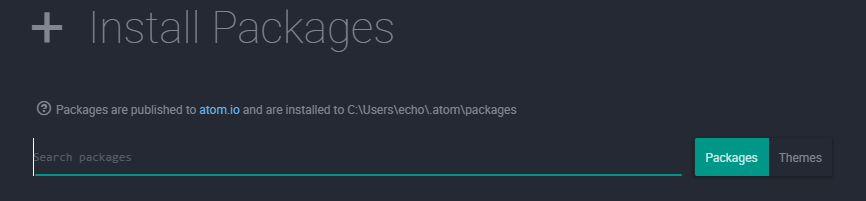
Latex Tools is essential. Install it, and click to setup LaTeX. There are other LaTeX builders out there, but I think this one is pretty good, especially with all the cool snippets that really speed up your work.
- Under Win32 Distro, change it to TeXLive, which we installed previously.
- Under Builder-Path, add the path we found earlier in the previous step (C:/texlive/2019 for me).
PDF-View lets atom process PDFs so you can view the final document while editing the LaTeX code. I find this pretty essential (and also aesthetically pleasing), and it saves you the trouble of switching tabs between adobe whatever-it-is and Atom every time you want to see if you’ve made a mistake.
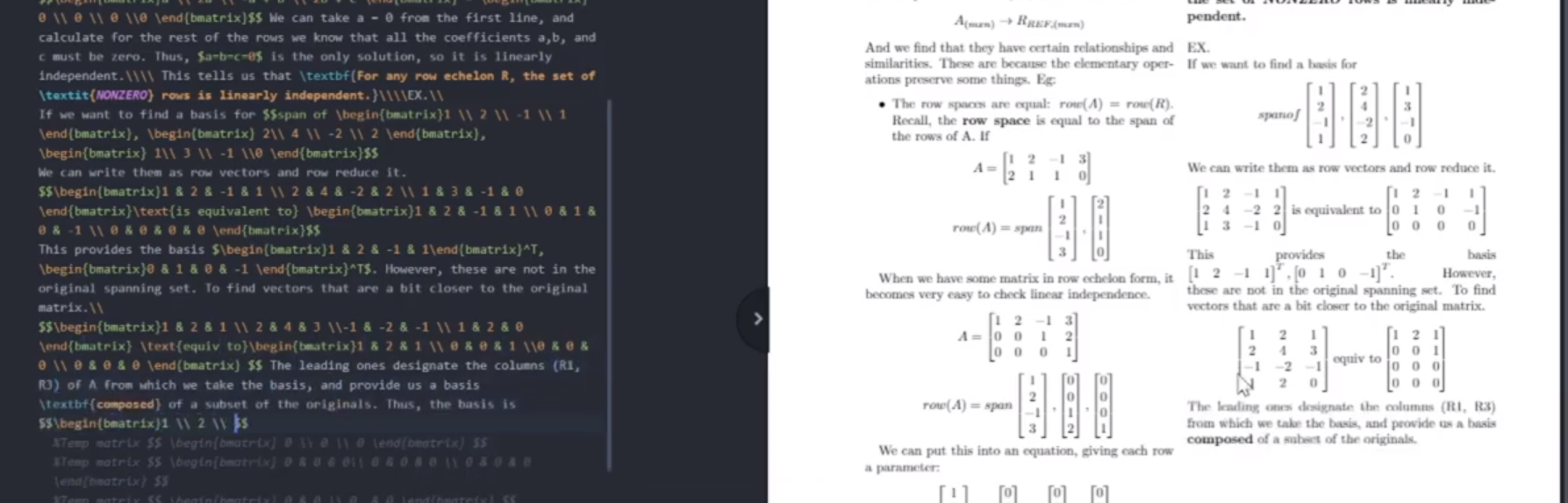
Zen makes Atom into a beautiful minimalist text editor. Even if you aren’t going to use LaTeX, I highly recommend this.
Language-Latex allows Atom to highlight LaTeX code with proper syntax highlighting, which looks like this:

(Optional) Minimap and Word Count are also useful, though not really necessary. Minimap looks quite nice, and gives you a big-picture preview of your code and you can see it on the right:
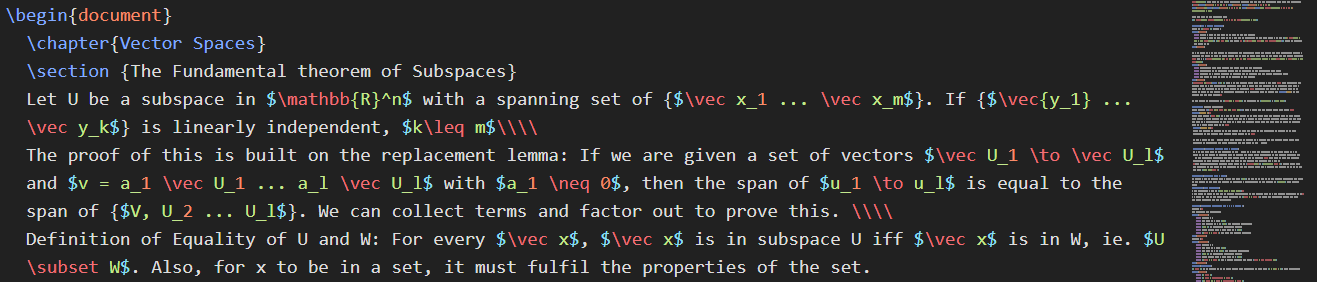
Taking Your First Note
I’m not going to be explaining all the intricacies of LaTeX. That would make a tutorial that is far too long, but it’s not hard and actually pretty intuitive. You might find it useful in the future too, if you’re a student in the sciences. You can find some pretty straightforward tutorials here: https://www.latex-tutorial.com/tutorials/ to learn.
I’ll leave some example code here for you to browse, at your leisure for a quick idea of how all this works but I really recommend you to try a tutorial (or maybe I’ll make one myself if this gets any interest).
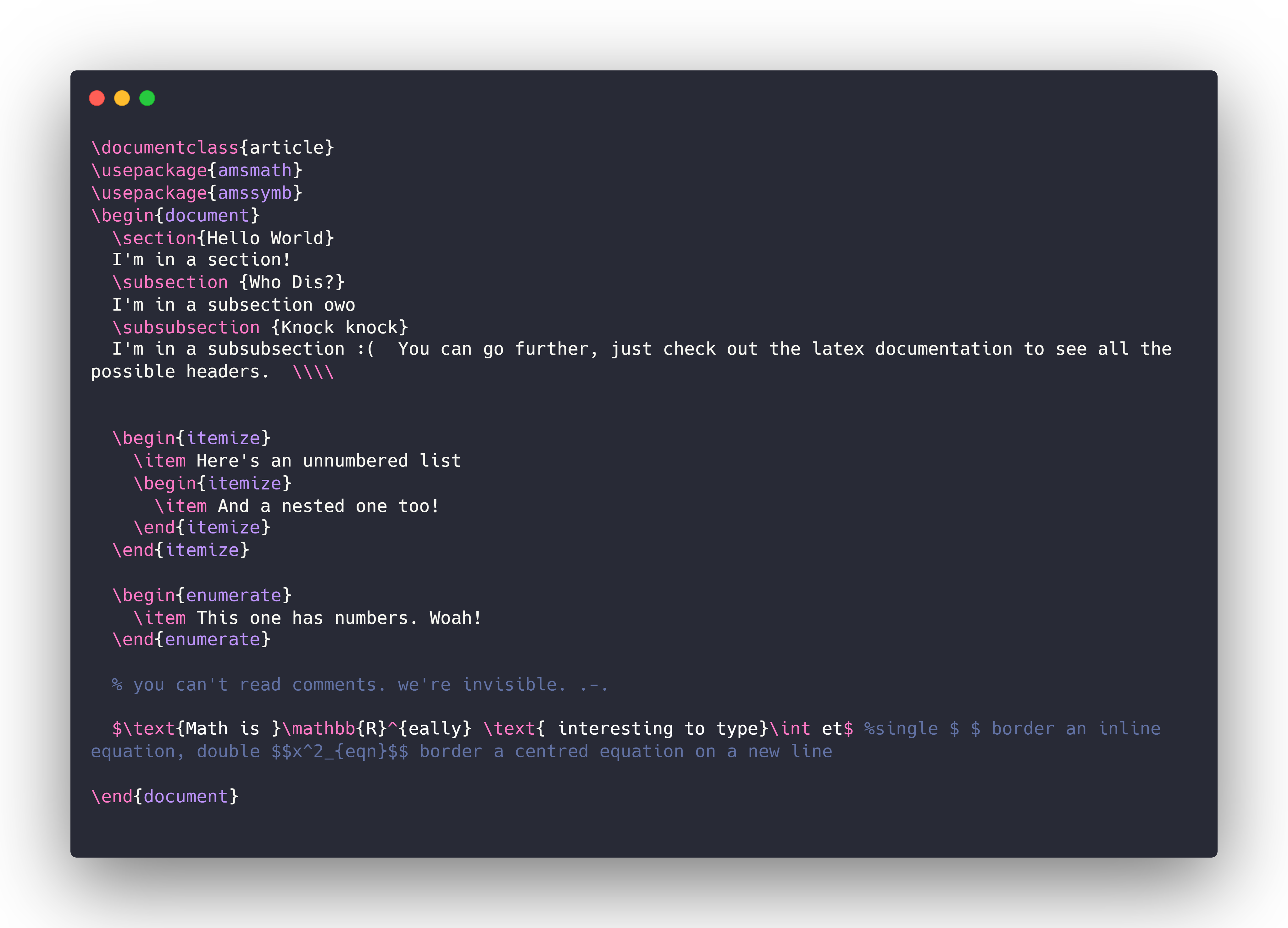
You need to save your file, preferably in its own folder, as a .tex file and then hit (Ctrl-Shift-B) to build it to a .pdf. I do this once every few minutes to check my progress.
Small Quality of Life Things
These options, and many, many others are accessible from the command palette (Ctrl + Shift + P)
- Turn on word wrap, so you don’t go off the page
- Disable the menu bar
- Split the pane to have a .pdf preview on the right and the latex code on the left.
- Don’t forget to save!
- Keep each new note in a different folder. Generating a .pdf creates a bunch of files, which might get messy real quick.
Final Note
Here’s an evaluation of LaTeX, that I wrote with LaTeX:
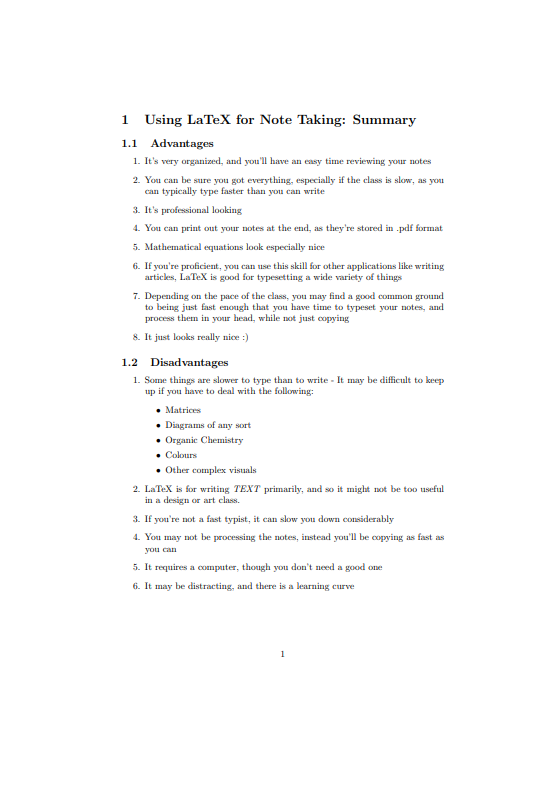
(Bonus Note) How to study for a test!
Notes from video; Taken from lecture “How to Prepare for an Exam” by EngCEO, UofT
Conclusion
I hope that this was useful, and you learned something from my Digital Note Taking with Atom and LaTeX tutorial. If you did, check out some of my other stuff, and subscribe to email updates (sidebar!). Thanks for reading!